Data merge for pricing tables via API
We're pleased to announce that we've delivered data merge feature for pricing tables via API. Now you can work with pricing tables via API in a more flexible way and prefill all types of columns.
Frequently, our customers need to name columns in the pricing table according to names in their system and that's where data merge may help. The data merge feature is available by default and the only thing you need to do is enable it in API as well.
Here is how you can check what names your columns have with the data merge feature by default and change them.
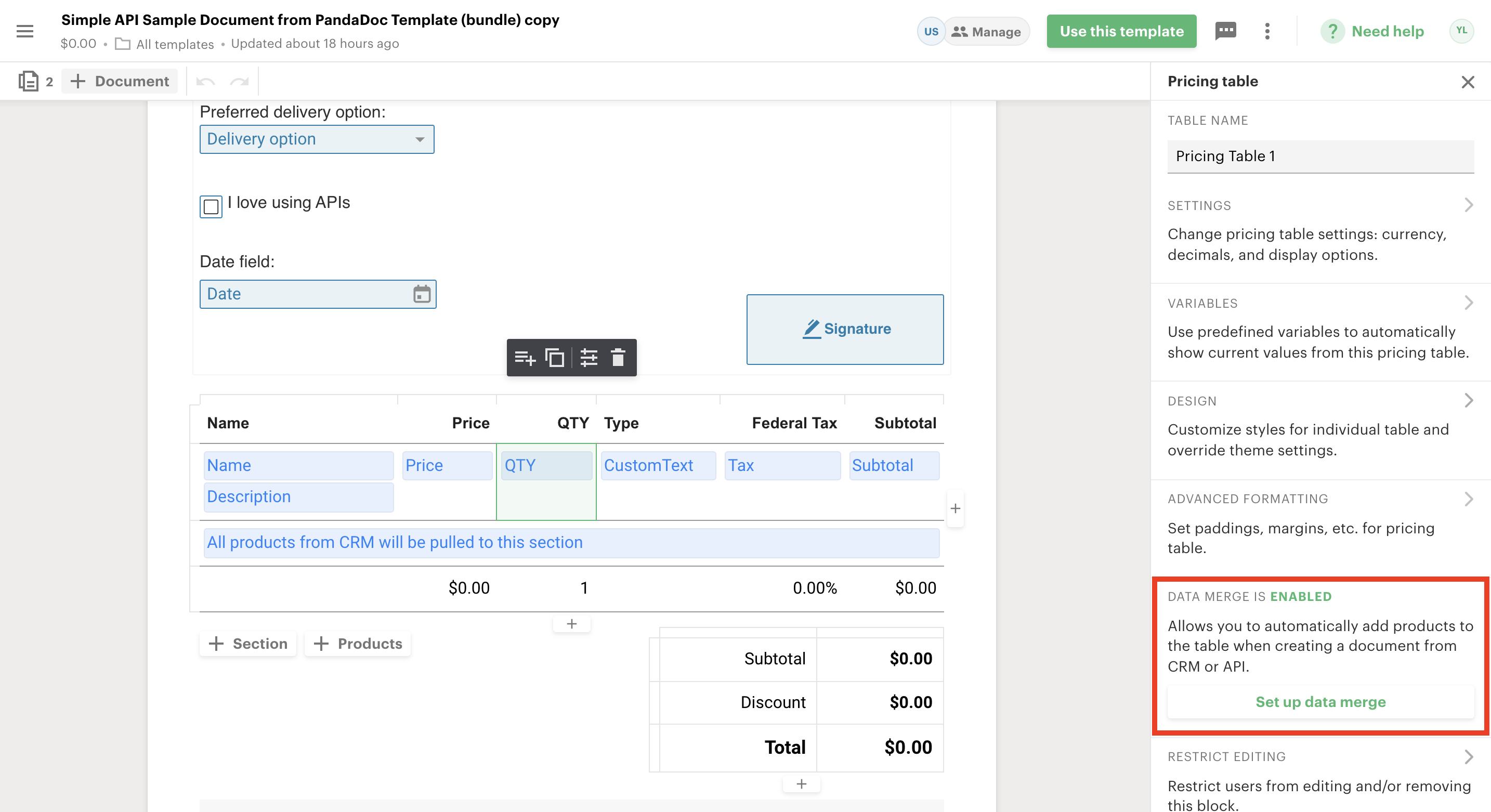
Template -> Pricing Table Settings -> Set up data merge
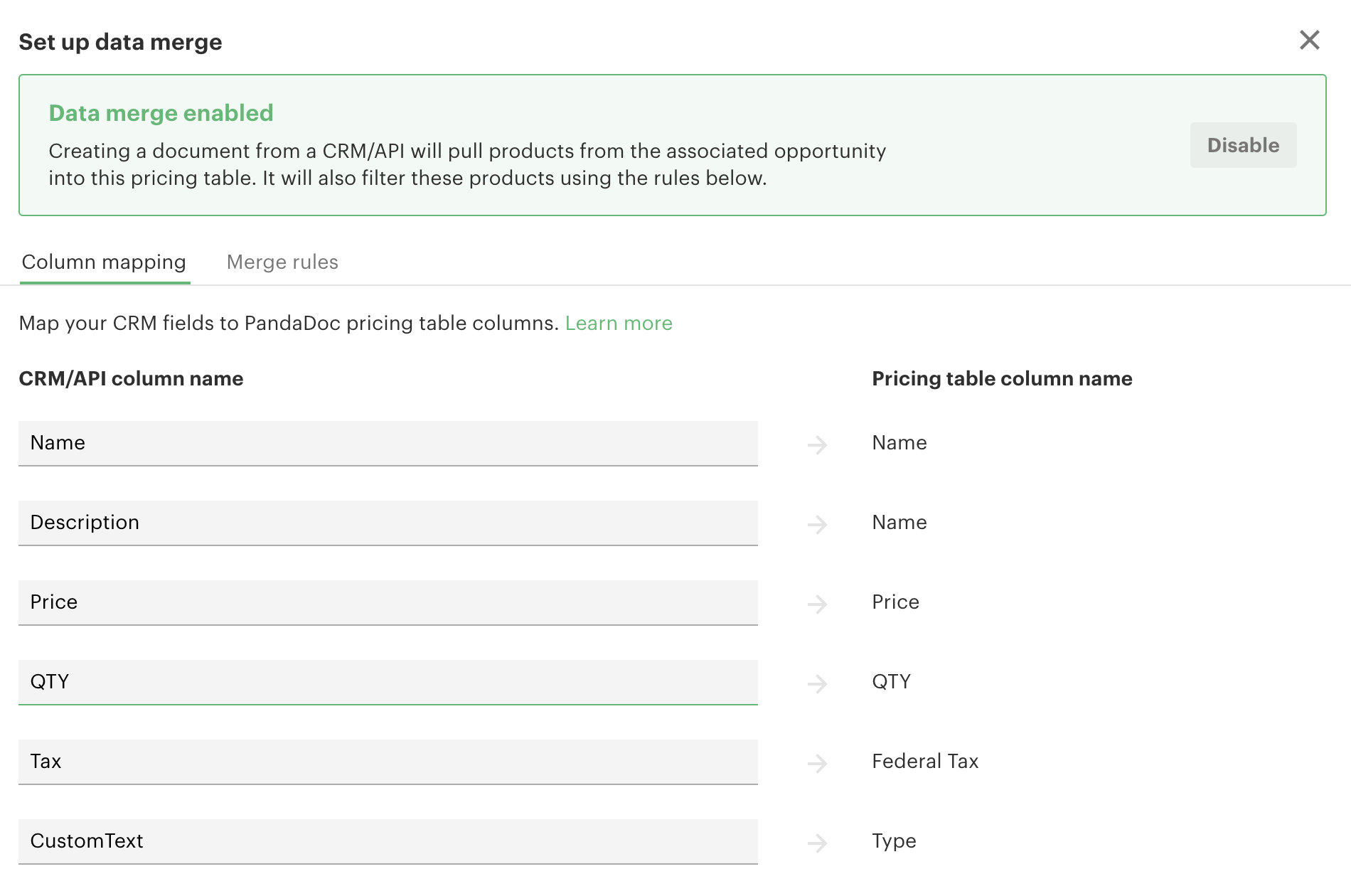
Column names for API are presented on the left
To use these column names instead of default ones you need to add the data_merge boolean parameter as true (false by default) into the pricing table object of the Create Document from PandaDoc Template request body and use them in the data section.
"pricing_tables": [
{
"name": "Pricing Table 1",
"data_merge":true,
"options": {
"discount": {
"type": "absolute",
"name": "Discount",
"value": 2.26
}
},
"sections": [
{
"title": "Sample Section",
"default": true,
"rows": [
{
"options": {
"optional": true,
"optional_selected": true,
"qty_editable": true
},
"data": {
"Name": "Toy Panda",
"Description": "Fluffy!",
"Price": 10,
"QTY": 3,
"SKU":"TEST1",
"Tax": {
"value": 7.5,
"type": "percent"
},
"CustomText":"testcolumn"
},
"custom_fields": {
"Fluffiness": "5 / 5"
}
}
]
}
]
}
]As a result, all values from the document creation request will be properly matched with columns in the pricing table of the newly created document.
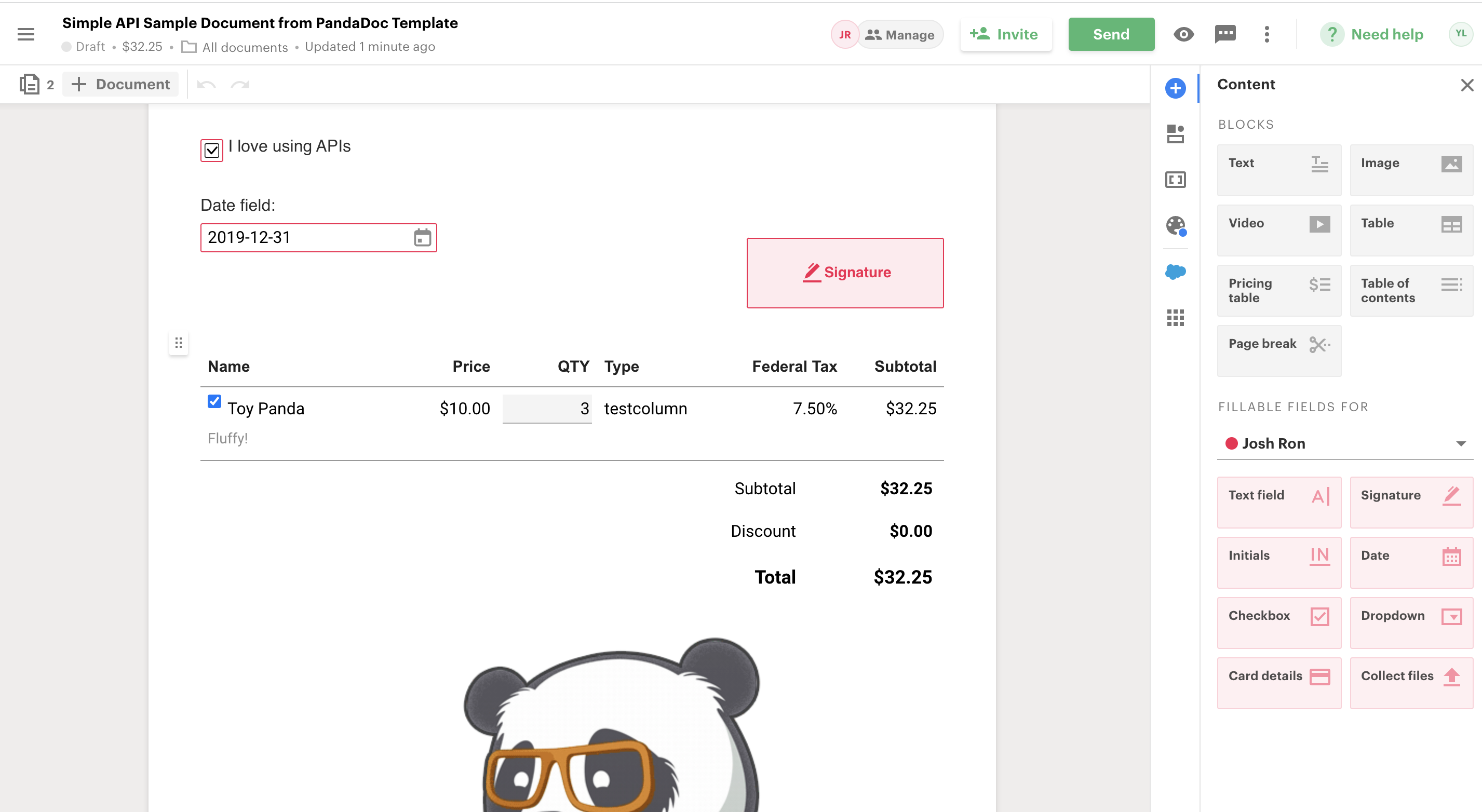
Document -> Pricing Table
For more information on how to add and set your pricing table, visit our help center. You will also discover ways your recipients can interact with the pricing table. This is a fun feature you’ll want to explore more!
