Send the authenticating user to the PandaDoc OAuth2 request URL. We recommend a button or link titled "Connect to PandaDoc" if you are connecting users from a custom application. Users will see the "Authorize Application" screen. When the user clicks "Authorize", PandaDoc redirects the user back to your site with an authorization code inside the URL.
https://app.pandadoc.com/oauth2/authorize?client_id={client_id}&redirect_uri={redirect_uri}&scope=read+write&response_type=codeCheck your application settings here. client_id and redirect_uri values should match your application settings.
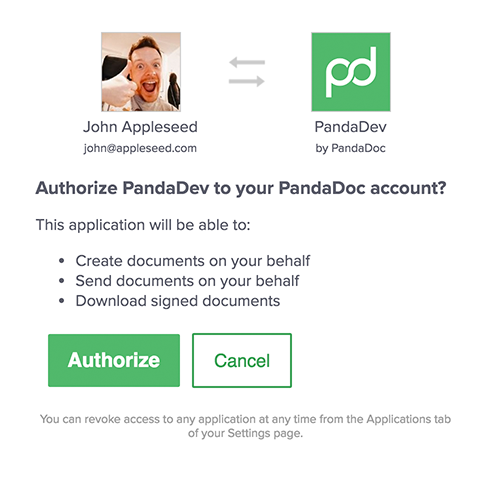
Browser Authorization View
ScopeIf you're developing a server-side-only solution, you still need to perform the authentication process above to create an authorization
codemanually. Once associated with a user,access_tokenandrefresh_tokencan be used by your application to automatically extend the validity of access tokens as needed. We suggest creating an API user in your PandaDoc workspace so that API methods create documents with this user.
